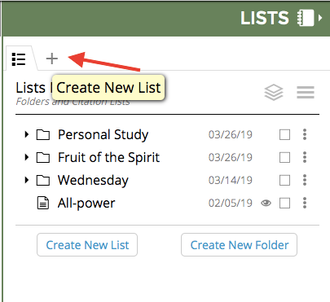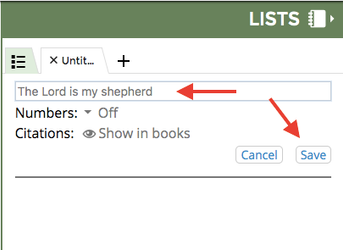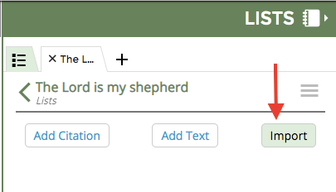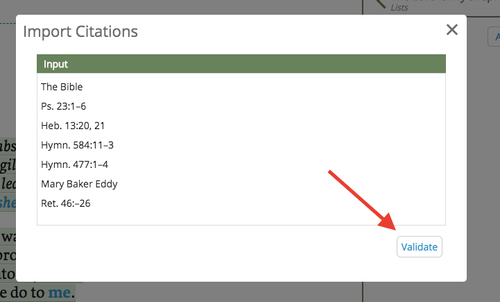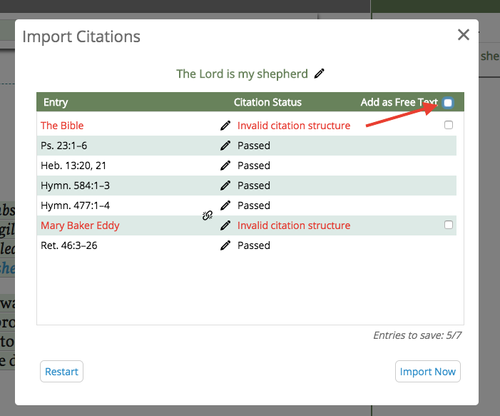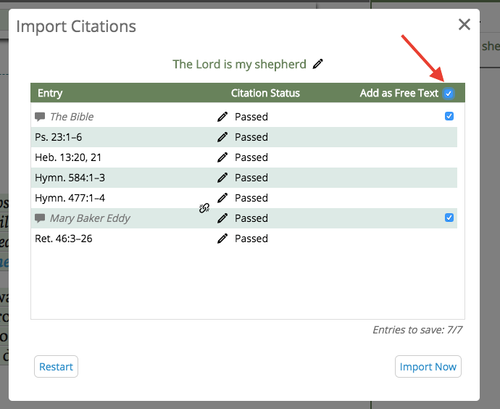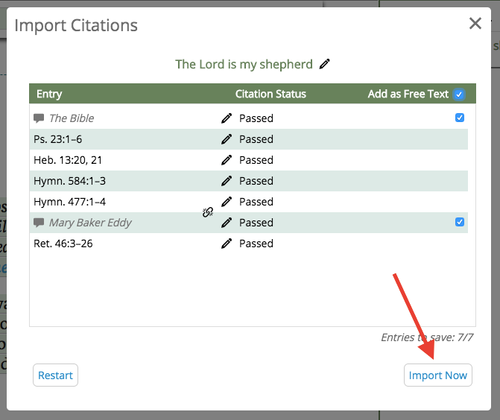This video shows how to paste (or import) citations from outside Concord and add them to an existing or new List in the new Concord.
(For fullscreen: Click the "YouTube" logo and then click the box icon in the lower right corner)
| Widget Connector | ||||||
|---|---|---|---|---|---|---|
|
Instructions for importing citations to Concord
- Highlight and then copy the citations you would like to import into Concord with one of the following methods:
Browser menu:
- Edit —> Copy
OR
Right click —> Copy
OR
Keyboard shortcuts:
- On a Mac: Cmd+C
- On a PC Ctrl+C
2. Create Please note: The video shows how to import on a computer (laptop or desktop). You can also import citations on a tablet or mobile device
Instructions for adding multiple citations at once to Concord
1. Create a new list in Concord.
3. Title 2. Title the list and click “Save”.
4. Select 3. Select “Import Citations”.
4. Choose an option for how you want to add multiple citations:
Option #1: Add from a separate document (Email or Word/Google doc)
a. Select the citations from the document or email where you have a list of citations.
Use the menu to Edit —> Copy
OR Right click —> Copy
OR use keyboard shortcuts: 5. Placing cursor in the Import Citations box, paste your citations with one of the following methods:
Browser menu:
- Edit —> Paste
OR
(Mac) Cmd+c | (PC) Ctrl+c
b. Click the Import button in your Concord List
c. Paste the citations into the Import
Use the menu to Edit —> Paste
OR Right click —> Paste
OR
Keyboard OR use keyboard shortcuts:
- On a Mac: Cmd+V
- On a PC Ctrl+V
6. Select “Validate”
7. Correct (Mac) Cmd+v | (PC) Ctrl+v
Option #2: Add citations manually by typing them
a. Click the Import button.
b. Type the first citation you'd like to add.
c. Hit Enter (Return on a Mac) key.
d. Type the next citation.
e. Continue until you have add all the citations you want to Import.
5. Select “Validate”
6. Correct invalidated citations.
- Invalid verse – Use pencil icon to edit the citation.
...
- If multiple citations need to be changed, check “Add as Free Text” box at the top.
8. Select 7. Select “Import Now”.
Example of a successfully imported list:
...