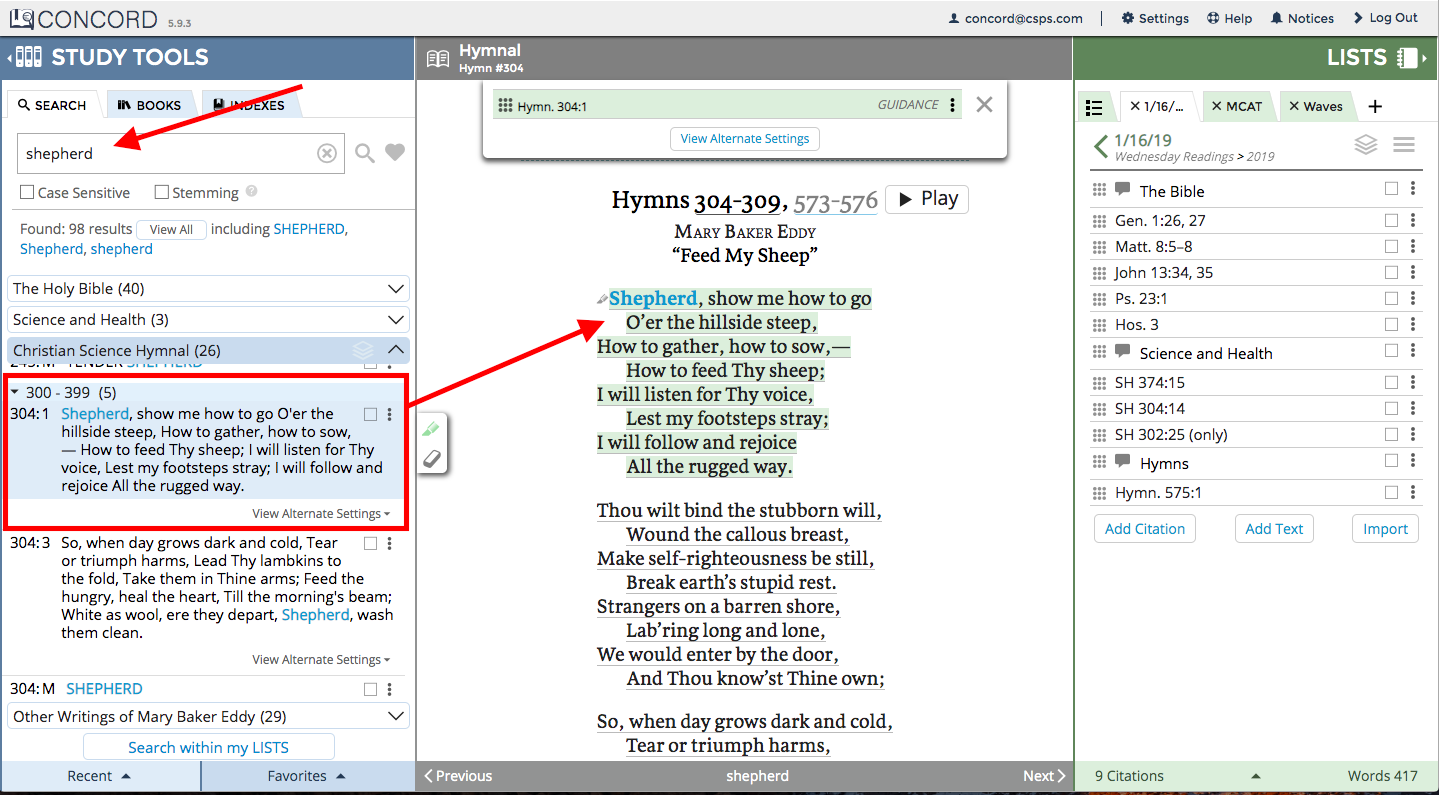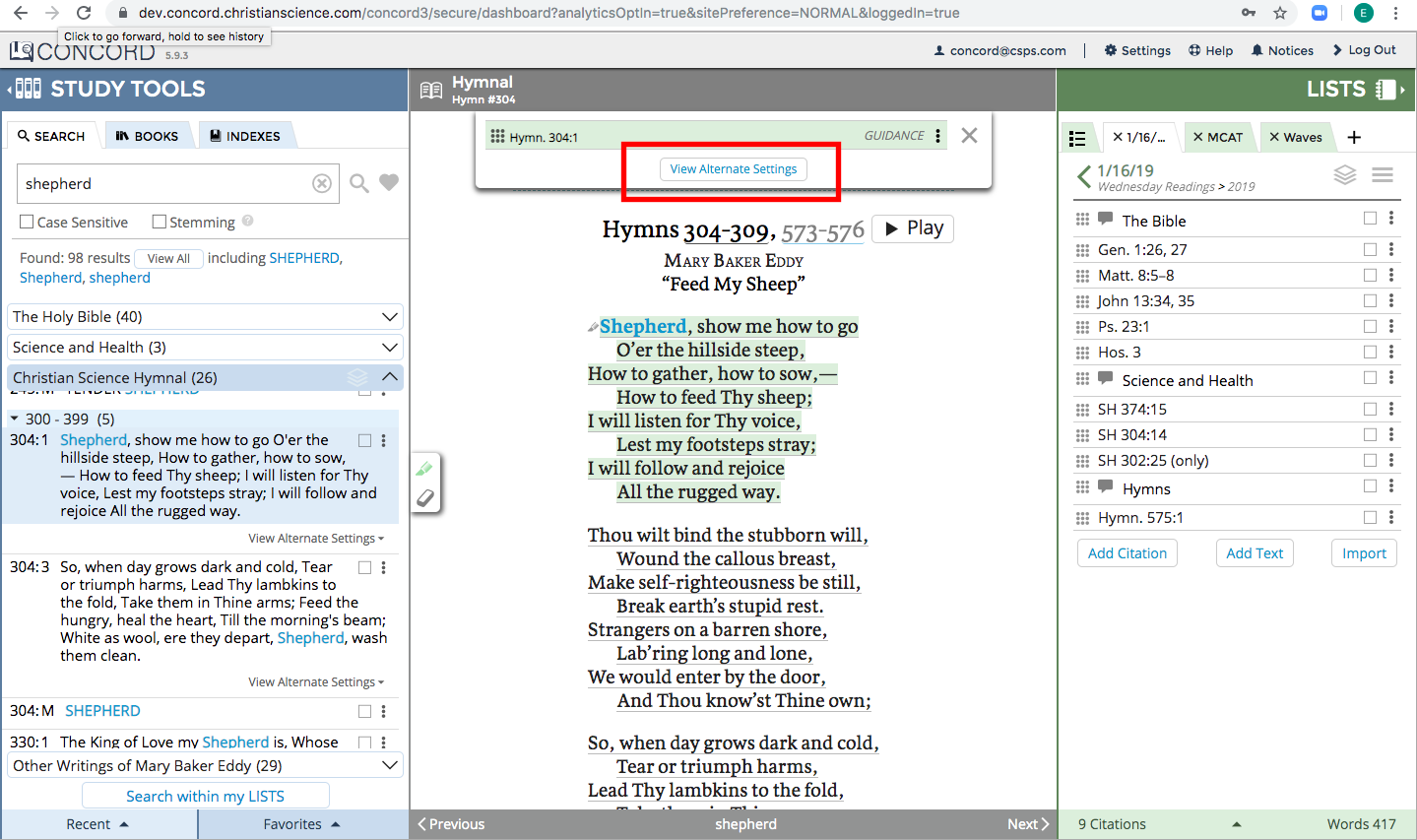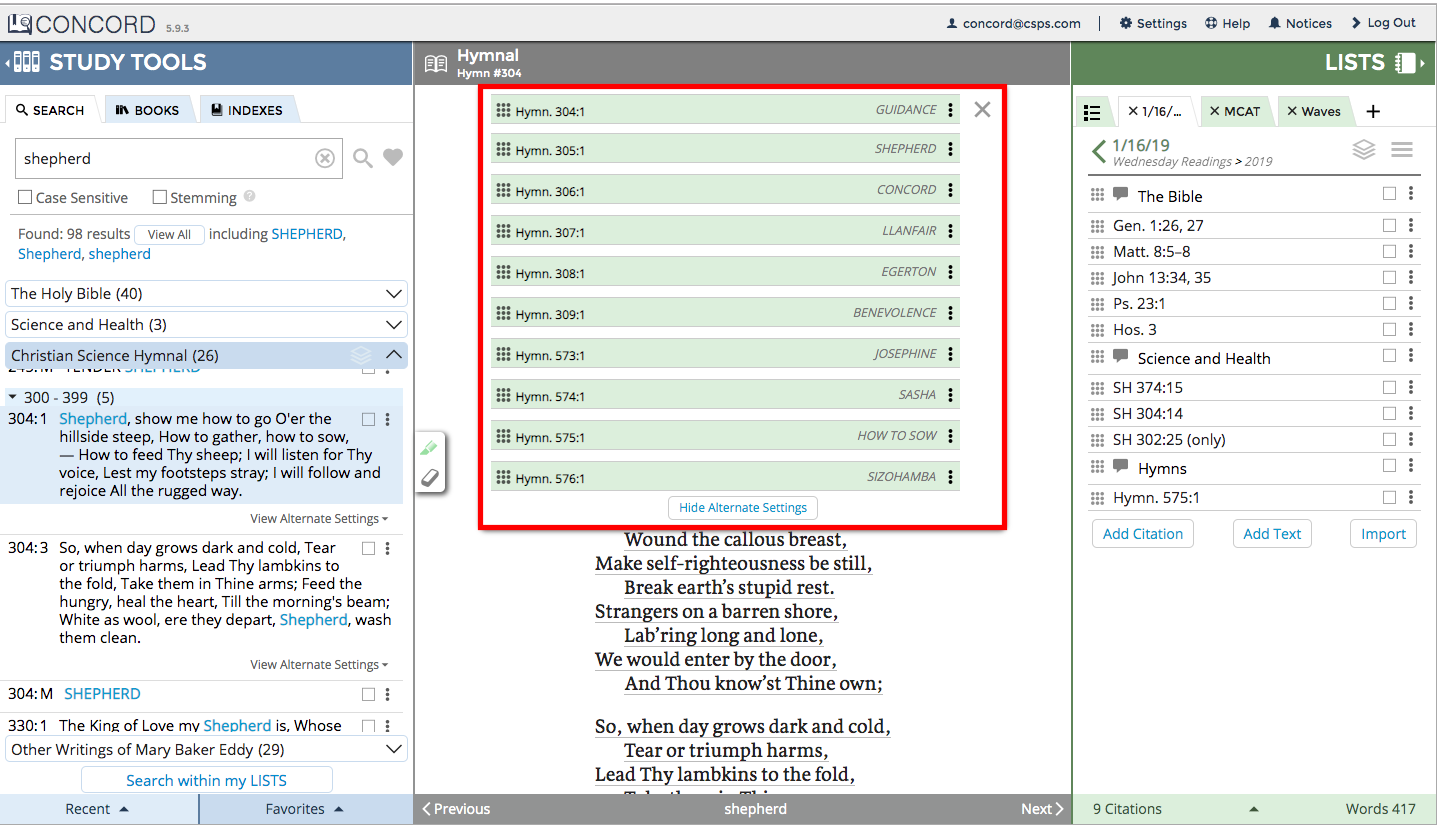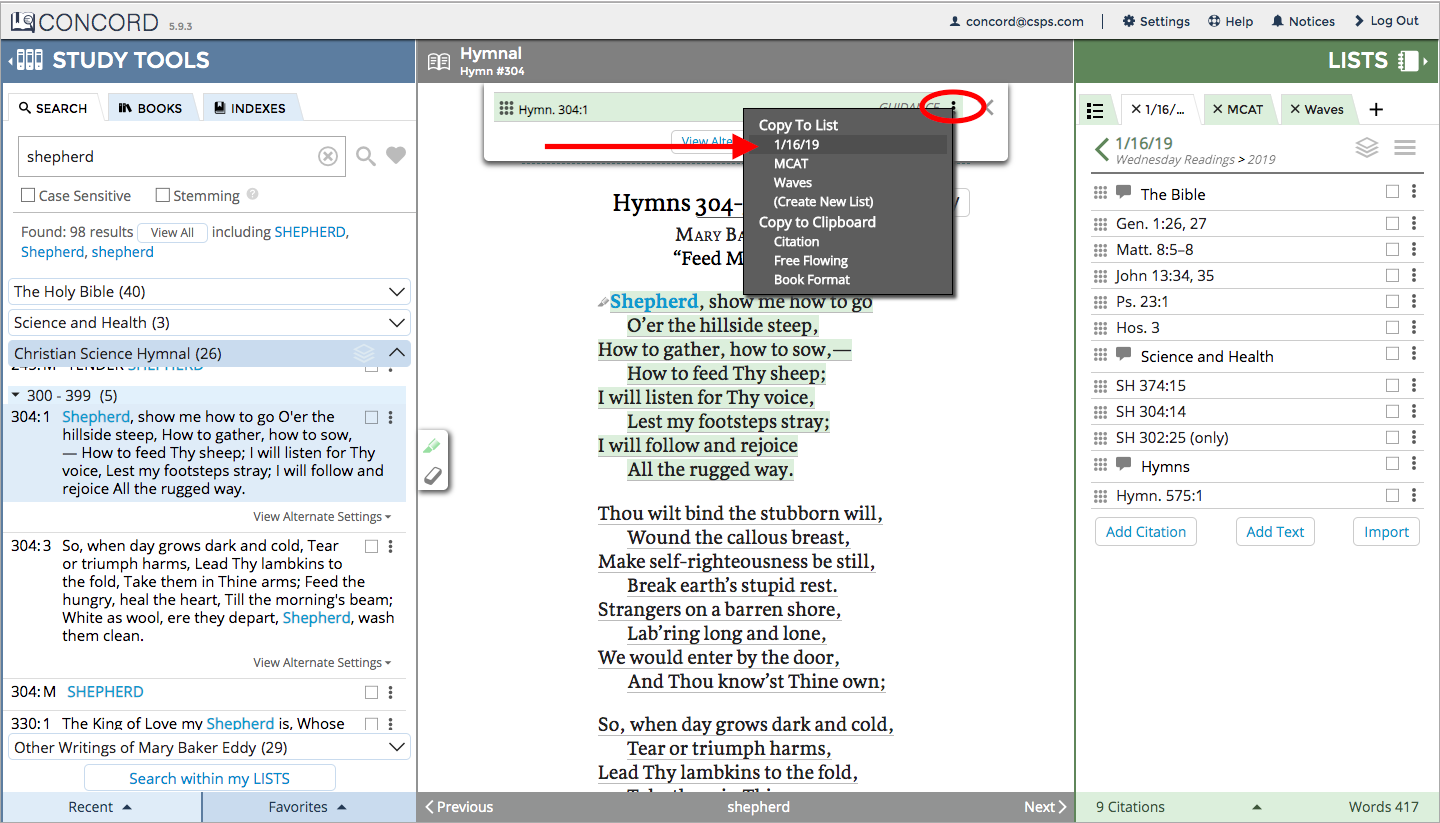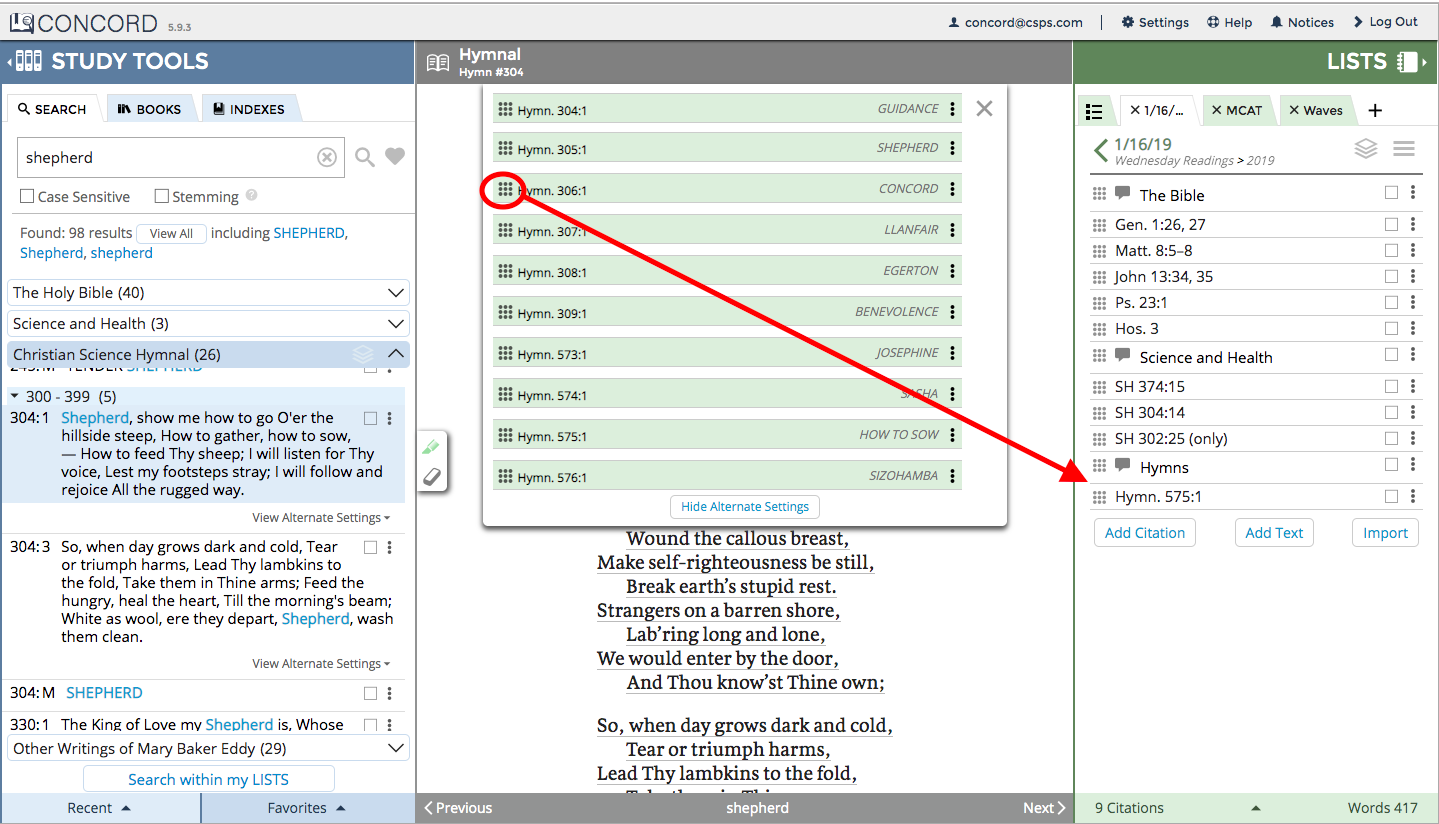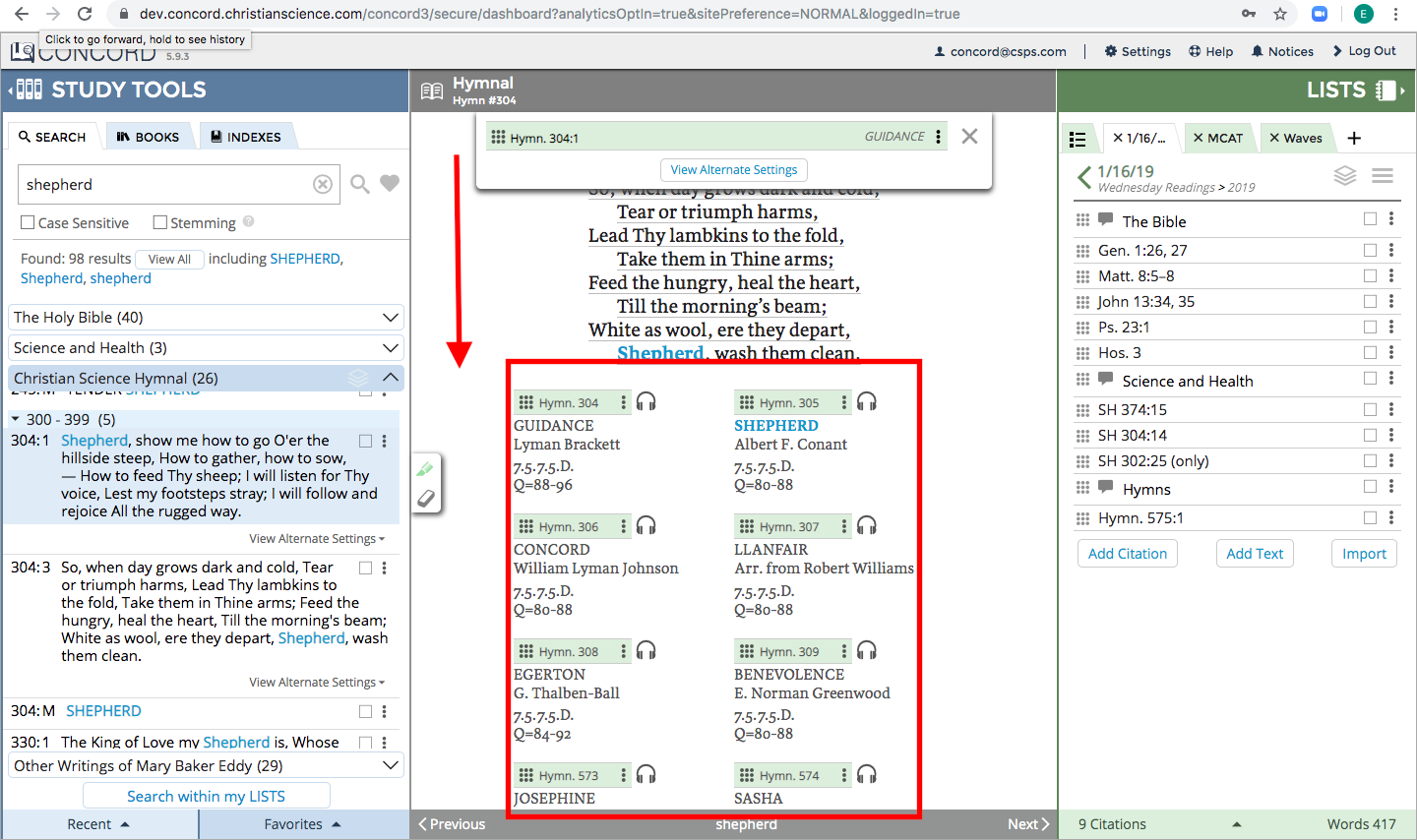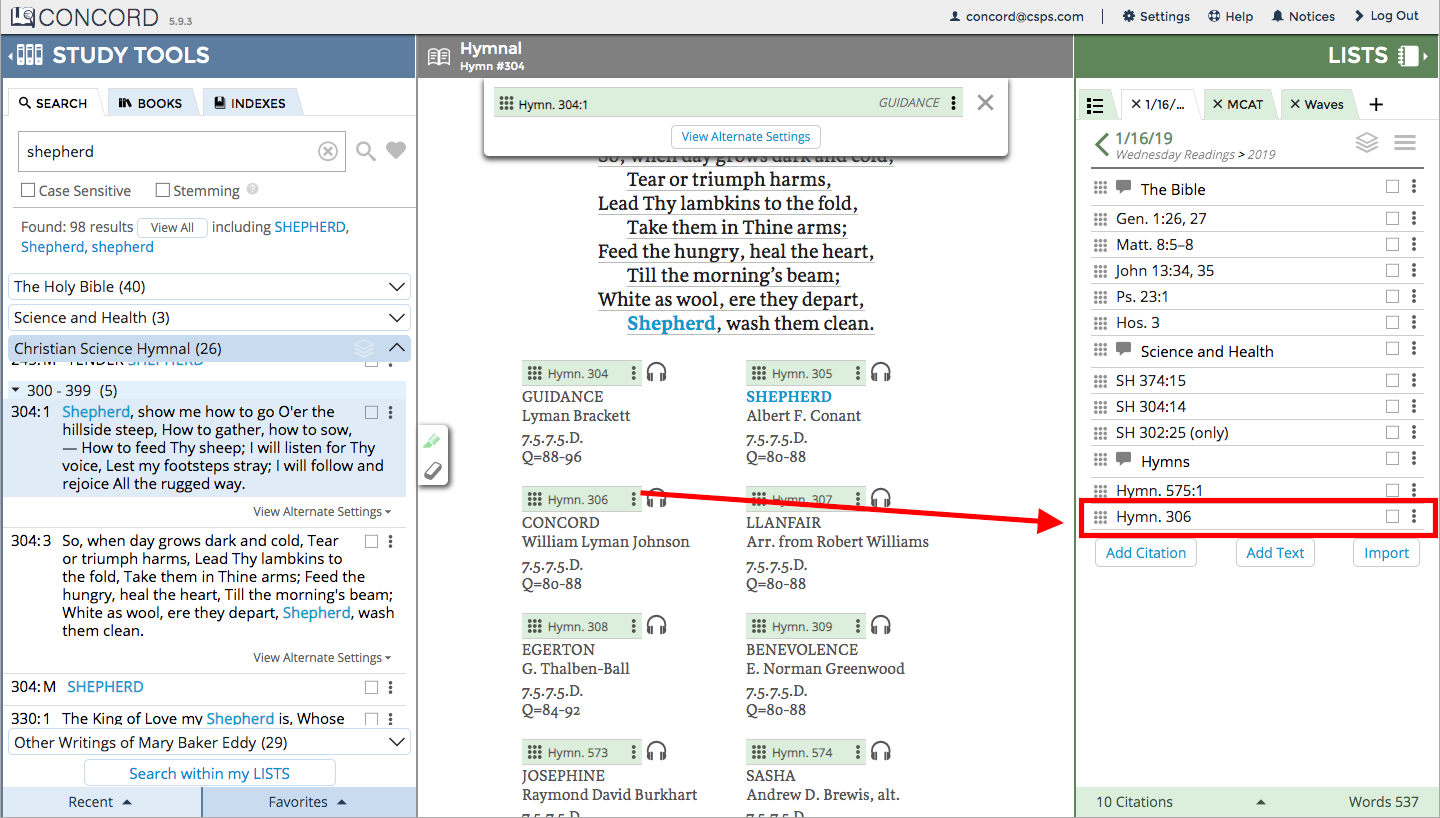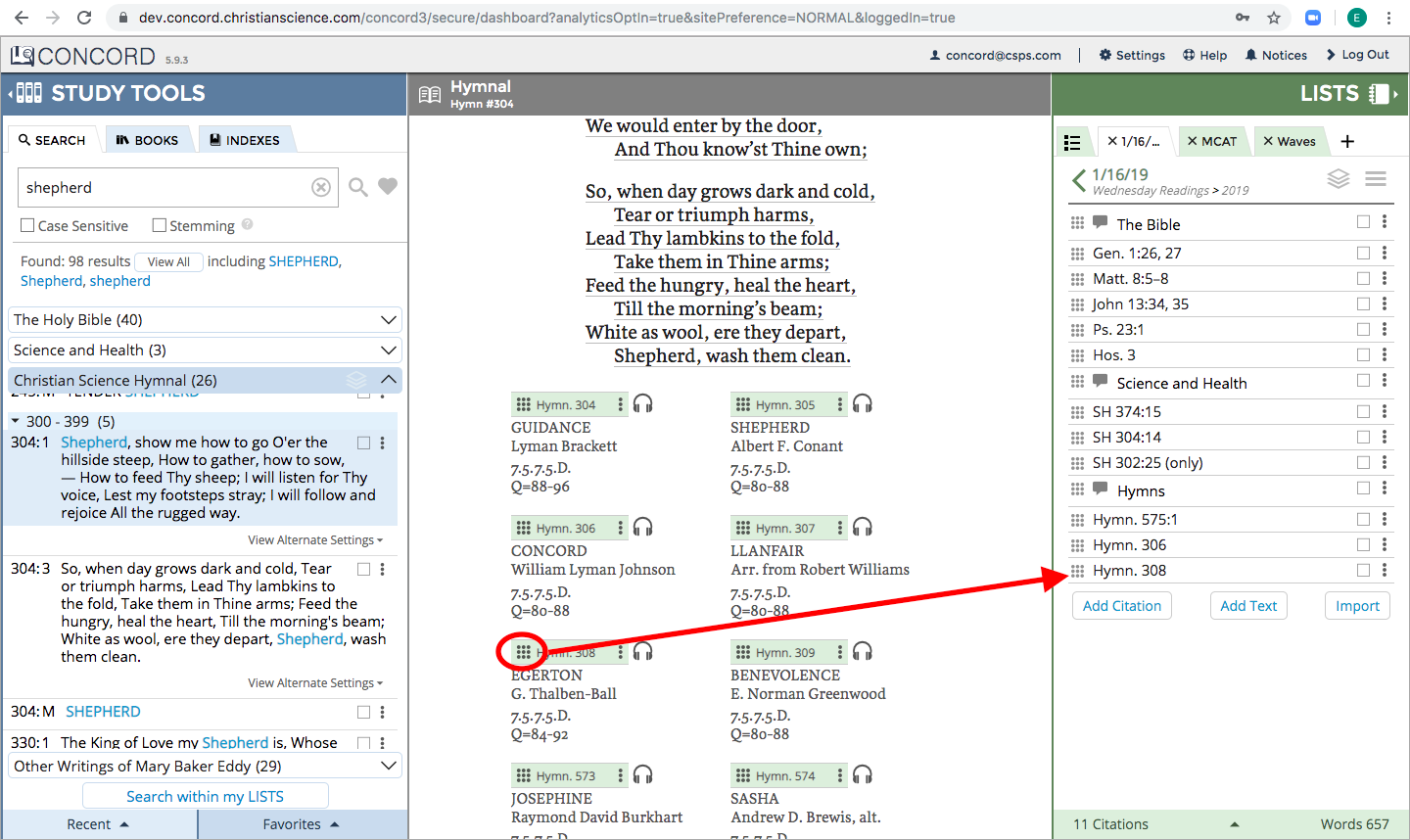Learn about how to view and add alternate hymn settings to your lists from the Books Panel.
Please see related help video below:
| Widget Connector | ||
|---|---|---|
|
Instructions
Viewing Alternate Settings in the Books Panel
1.In the Study Tools panel, search for a hymn that has several tunes (alternate settings).
After clicking on your hymn in the Study Tools Panel, it will appear in the Books Panel.
2. To view alternate settings in the Books panel, go to the Citation builder (at the top of the Books panel) and click "View Alternate Settings."
A drop-down list of all alternate hymn settings will appear:
Adding Alternate Hymn Settings to a List from the Books Panel
There are 2 areas in the Books panel from which to add a hymn to your list:
1.In the Citation builder, use either the 3-dot menu or 9-dot icon to add a hymn to your list
a. Click on the 3-dot menu (right-hand side of citation builder) and choose which list to copy the hymn to under "Copy to List"
b. OR: you can click, drag, and drop the hymn to a list using the 9-dot icon (left-hand side of the Citation Builder)
2. The second way to add a hymn to a list (from the Books panel) is found at the bottom of the hymn. Scroll to the bottom of the hymn to show all of the individual, alternate hymn settings:
Use either the 3-dot menu or 9-dot icon to add a specific hymn to your list:
a. Click on the 3-dot menu on the right-hand side of the individual hymn and then select which list you would like the hymn to be copied into:
The hymn will be copied to your list:
b. OR: click on 9-dot icon (on left-hand side of the individual hymn), drag, and drop the hymn into your list
| Info |
|---|
Related articles
| Filter by label (Content by label) | ||||||||||||||||||
|---|---|---|---|---|---|---|---|---|---|---|---|---|---|---|---|---|---|---|
|
| Page Properties | ||
|---|---|---|
| ||
|