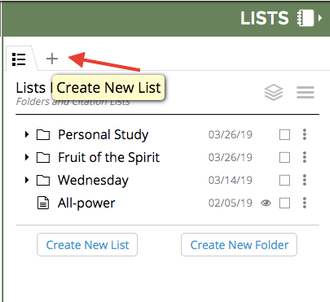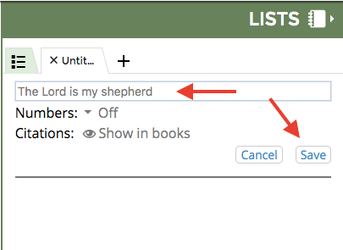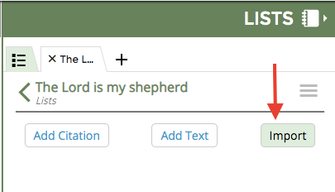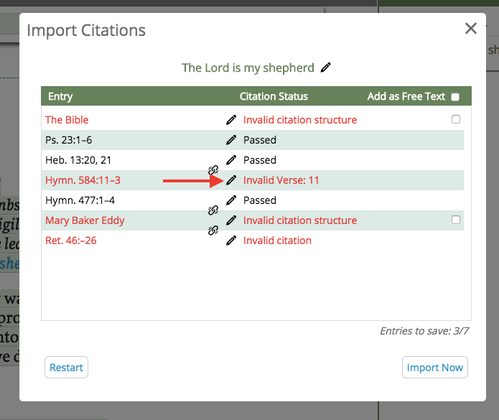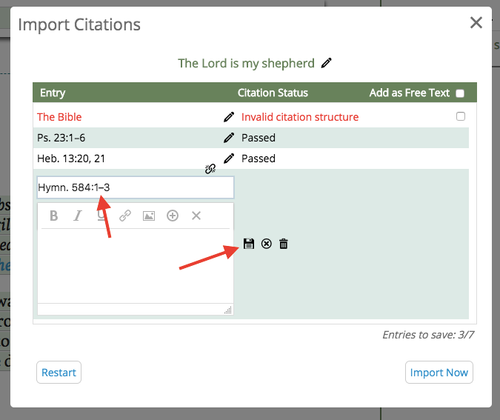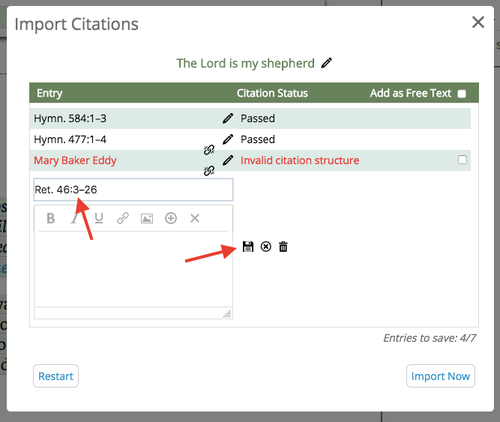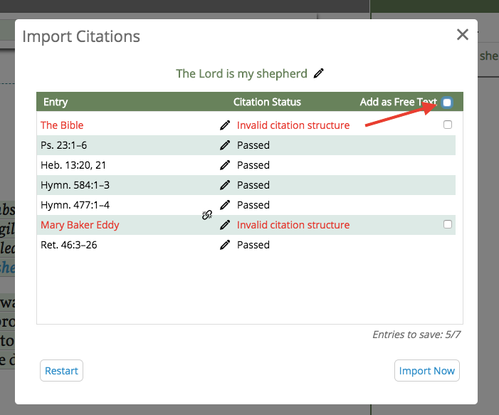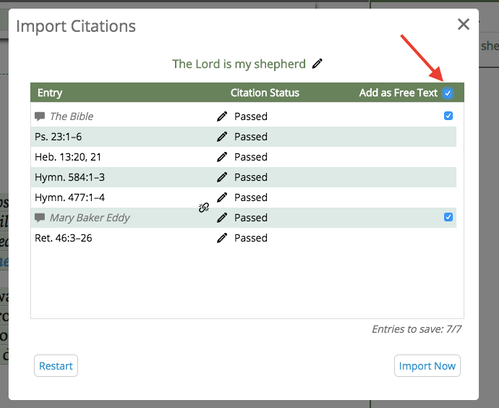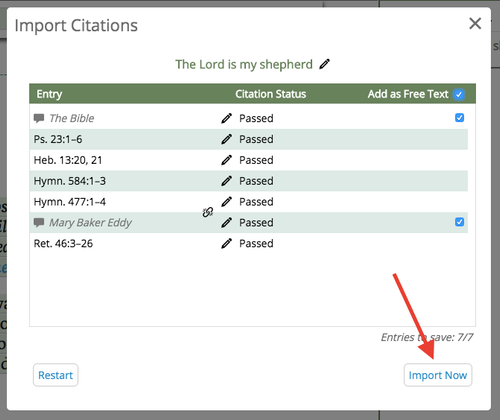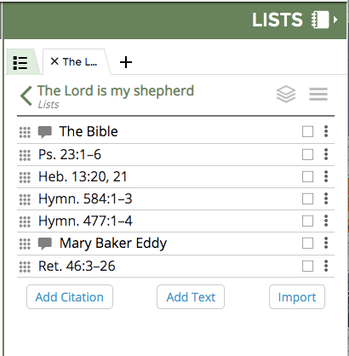Lists - Paste (Import) Citations
This video shows how to paste (or import) citations from outside Concord and add them to an existing or new List in the new Concord.
(For fullscreen: Click the "YouTube" logo and then click the box icon in the lower right corner)
Please note: The video shows how to import on a computer (laptop or desktop). You can also import citations on a tablet or mobile device
Instructions for adding multiple citations at once to Concord
1. Create a new list in Concord.
2. Title the list and click “Save”.
3. Select “Import Citations”.
4. Choose an option for how you want to add multiple citations:
Option #1: Add from a separate document (Email or Word/Google doc)
a. Select the citations from the document or email where you have a list of citations.
Use the menu to Edit —> Copy
OR Right click —> Copy
OR use keyboard shortcuts: (Mac) Cmd+c | (PC) Ctrl+c
b. Click the Import button in your Concord List
c. Paste the citations into the Import
Use the menu to Edit —> Paste
OR Right click —> Paste
OR use keyboard shortcuts: (Mac) Cmd+v | (PC) Ctrl+v
Option #2: Add citations manually by typing them
a. Click the Import button.
b. Type the first citation you'd like to add.
c. Hit Enter (Return on a Mac) key.
d. Type the next citation.
e. Continue until you have add all the citations you want to Import.
5. Select “Validate”
6. Correct invalidated citations.
- Invalid verse – Use pencil icon to edit the citation.
- Invalid citation structure – Use pencil icon to edit the citation or checkbox, “Add as Free Text”.
.
- If multiple citations need to be changed, check “Add as Free Text” box at the top.
7. Select “Import Now”.
Example of a successfully imported list:
Related articles