Learn how to create a new folder for organizing your Concord lists.
Concord’s new Lists Manager allows users to organize their Lists using Folders.
While you can always move a List into a folder after it is created, you can also create a list directly in a folder.
If you use the “+” [plus sign] or the “Create New List” button or menu item, the List will be created at the top level.
You can then move the List into the preferred folder.
Concord List Management Help Video
https://cdn.jwplayer.com/players/7FoM3x6K-C8nFv7VZ.html
To create a List within a folder, follow these instructions:
Open the Lists Manager by clicking the 3-dot/3-line icon:

.

Click on the 3-dot menu on the right-hand side of the folder where the List should live.

Select Add List.
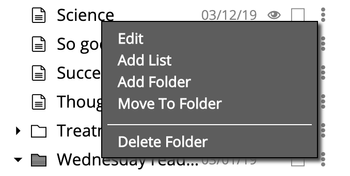
A new List will open and you will be prompted to enter a List Name. Click Save.
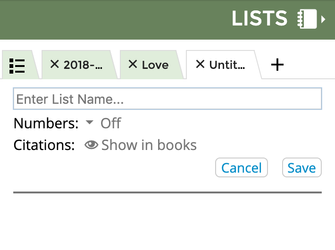
You can tell that this new List is within a folder because the name of the folder is listed right below the Name of the List.
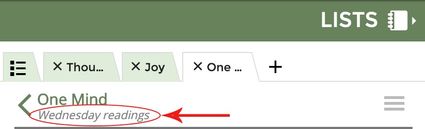
Related articles
The content by label feature displays related articles automatically, based on labels you choose. To edit options for this feature, select the placeholder below and tap the pencil icon.
|