Nested folders or creating folders within a folder is now supported in Concord.
Concord’s new Lists Manager allows users to organize their Lists using Folders. You can have up to 5 levels of folders.
Concord List Management Help Video

To create multiple levels of folders, please follow the steps below:
- Open the Lists Manager by clicking the 3-dot/3-line icon:
 .
.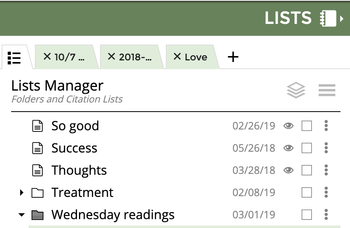
- At the bottom of your lists, click on the button labeled Create New Folder.
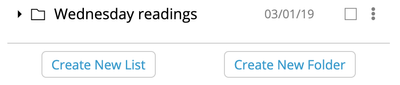
- A box appears where you can enter the name of the folder, and click Save.

- To create a folder inside it, click on the 3-dot menu on the right-hand side.

- Choose Add Folder.
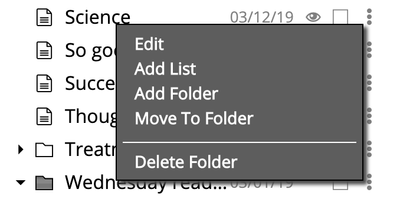
- You will again be prompted to enter a name for the folder, and click Save.
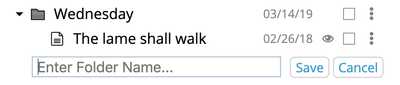
- Note: Folders are sorted in two ways within the Lists Manager:
1. Alphabetically
2. Most Recently Updated
Click on the 3-horizontal lines within the Lists Manager to adjust the sorting of your lists and folders.
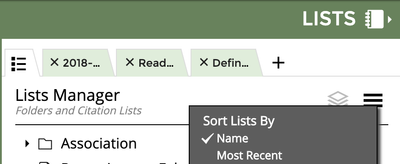
Related articles
The content by label feature displays related articles automatically, based on labels you choose. To edit options for this feature, select the placeholder below and tap the pencil icon.
|
Other Concord List Management Videos

