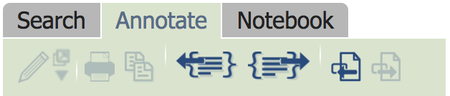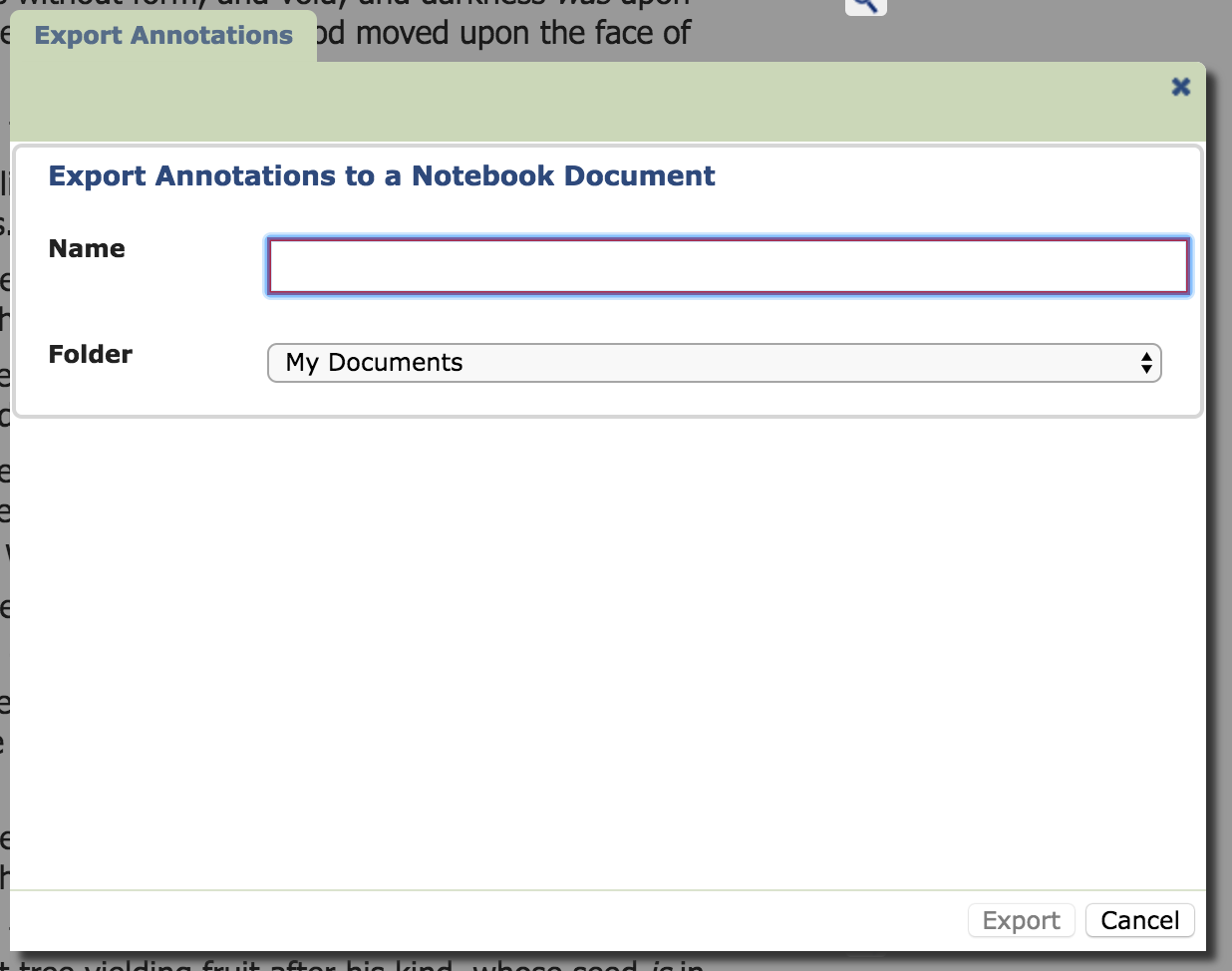Concord Desktop or Online (v2.1) - Migrate Annotations
For our Concord Online and Desktop (v2.1) customers to migrate their data to new Concord
What are you looking to do? (click on one of the options)
Migrate Notebooks from Concord Online (v2.1) - click here
Import Notebooks via Copy/Paste from Concord Online (v2.1) to new ConcordMigrate Notebooks from Concord Desktop - click here
Convert Legacy Notebook data from Concord Desktop to new ConcordMigrate Annotations
Convert/Export Annotations from Concord Desktop or
Concord Online (v2.1) (instructions below)Backup Notebooks from Concord Online (v2.1) - click here
Export Notebook data to your computer
Migrate Annotations
Convert/Export Annotations from Concord Desktop or Online (v2.1)
To transfer annotations from Concord Desktop or Online (v2.1) to new Concord, you will need to convert them to a Notebook and then follow the instructions for Copy/Paste or Export the Notebook
- Login to Concord Online at concordworks.com
Or open Concord Desktop - Go to the Annotate tab on the right-hand side
- Go to your first set of Annotations
- Each citation has a check box at the far right; check all the ones you want to export
NOTE: The "select all" check box at the top of each book does not function. You will need to select the box next to each individual citation. - Click the “Export to Notebook” icon on the right in the top green bar
- Concord Desktop Users: Skip to Step 7.
Concord Online (v2.1) Users: An “Export Annotations” box opens (see Figure 4.1)
Enter a name for your Annotation file
Choose the Folder where it will save
Click “Export” - You will now have a Notebook that includes your citations and annotations
- Select the citations (and text) in your Notebook
- Copy the citations and text (Ctrl+c for PC; Command+c for Mac; under menu Edit → Copy)
- To import your data into new Concord, CLICK HERE and follow the instructions of Step #2: Paste Notebook data into new Concord
Figure 4.1