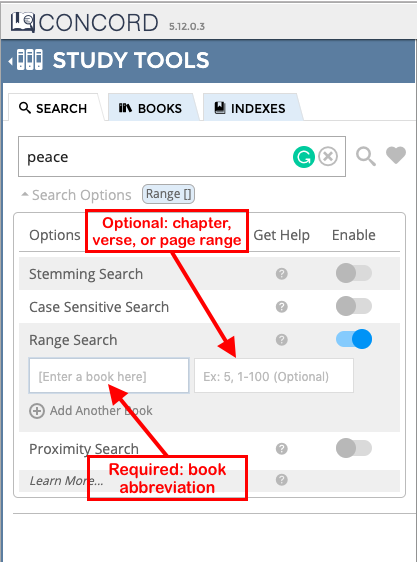Search Concord for words and phrases that appear near one another, but in adjacent sentences, paragraphs, or verses within the Bible, writings by Mary Baker Eddy, and Christian Science Hymnal.
Proximity Search Filter in the New Search Options Menu
What is Proximity Search?
Concord’s default search show instances in which all words in the search bar appear within one sentence or verse of each other. Using proximity search, you can expand your search results to show instances in which two or more words appear within a
larger number (that you select) of verses, sentences, or paragraphs of each other.
Conducting a Proximity Search in the New Search Options Menu
To conduct a proximity search in Concord:
- Enter the words you would like to search for in the search bar (you need at least two words and can not have more than five words).
- Click (or Tap for iPhone/mobile) on the words "Search Options" just below the search bar. This will open the new Search Options menu.
- Click or tap on the gray button across from the words "Proximity Search." You will know proximity search has been activated once the gray button has turned blue and the word "Proximity" appears in a blue box under the search bar.
- Two gray boxes will appear directly below the words Proximity Search.
- In the gray box on the lefthand side, enter a number of your choosing to indicate how many sentences, verses or paragraphs you want your search terms to be within one another to appear in your search results.
- Click or tap on the dropdown to select whether you would like to search sentences and verses (will show results for all the books), paragraphs (will show results for only books by Mary Baker Eddy), sentences (will show results for only books by Mary Baker Eddy), or verses (will show only the Bible and Christian Science Hymnal)
- .
- Click or tap on the magnifying glass next to the search bar to conduct the search.
- To disable proximity search, open the Search Options menu and click or tap on the blue toggle, to turn it back to gray.
- To remove all activated search options at once, click or tap on the blue “Reset” button in the bottom right-hand corner of the Search Options menu.
- To remove all activated search options at once and simultaneously clear the words in the search bar, click or tap on the X located on the right-hand side of the search bar.
Examples:
- To search for the number of times “Jesus” and “water” are used within 3 verses or sentences of each other in all of the books, put the following in the search bar: Jesus water. Then enter enter 3 in the first gray box below Proximity Search
- To find where the words “freedom” and spiritual appear within the same paragraph in Mrs. Eddy’s books, type :freedom
| Widget Connector | ||
|---|---|---|
|
Overview of Search Options Menu
The new Search Options menu makes it easier to use Concord’s advanced search functionality. Use the options within the new menu to refine your search results and more-easily find passages of interest.
Using the Search Options menu, you can conduct stemming, case sensitive, range, and proximity searches (or a combination of those searches); these options can guide your search to be broader or narrower, depending on the need.
Accessing the Search Options Menu
The Search Options menu is located just below the search bar. To open the Search Options menu, click (or tap for iPad/mobile) on the words “Search Options” and the menu will appear under the search bar.
Activating a Search Option within the Menu
Toggle on a search option by clicking or tapping the gray button next to the option you would like to activate. When you do so, the button will turn blue. After activating the last two options, a corresponding box will appear where you can enter additional information.
Conducting a Search
Enter a word(s) in the search bar, click or tap on “Search Options” to open the menu, toggle on any options you are interested in applying to your search, and click/tap the magnifying glass icon or hit “Enter” on your keyboard. The results shown will be based on on the word(s) you search for and the search options you applied. Steps 1-4 in the image below walk you through the process.
If you type a new word(s) into the search bar, the same search options will be applied to your new search unless you remove the previously selected options.
Removing Search Options
To remove a particular search option, open the search options menu and click or tap on the toggle next to the search option you would like to deactivate. The toggle should turn from blue to gray.
To remove all previously selected search features/filters at once, click the X located on the inside of the right-hand side of the search bar or click the blue “Reset” button in the bottom right-hand corner of the Search Options menu.
Below are some examples of proximity searches illustrating the various formats explained above.
Note: you may also use the Case Sensitive and Stemming checkboxes with the options below.
Search TypeEnter words in the search bar | Type in Search Bar... | Type in Gray Box... | Dropdown Menu Selection | The type of results you will see | |||
|---|---|---|---|---|---|---|---|
Standard proximity search with two terms | Jesus water | 2 | Sentences & Verses | All instances where Jesus and water appear within 2 verses or sentences of each other in all the books | |||
Standard proximity search with three terms | Christ truth light | 2 | Sentences & Verses | All instances where Jesus and water and wine appear within 2 verses or sentences of each other in all the books | Standard proximity search with two terms and range search (Hymnal only) | Love freedom | All instances where Love and freedom appear within 3 verses each other in the Christian Science Hymnal |
Standard proximity search with three terms and range search (New Testament and Science and Health only) | Christ peace power | All instances where the words Christ, peace, and power appear within 4 verses or sentences of each other in the New Testament or Science and Health | Standard proximity search with boolean search and range search (Psalms only) | (power OR might OR strength) dominion | All instances where dominion is within 3 verses of power or might or strength in the Old Testament | ||
Standard proximity search with five terms and range search (Science and Health only) | Life Truth Love Principle harmony | All instances where the words Life, Truth, Love, Principle, and harmony appear within 6 sentences of each other in Science and Health | |||||
Standard proximity search with two terms using a phrase for one of the terms. | “divine Mind” harmony | All instances where the phrase “divine Mind” and the word harmony appear within 4 sentences or verses of each other | |||||
Standard proximity search with two terms using a phrase for one of the terms and using range search | divine “law of” @3 [SH] | All instances where the word divine and the phrase “law of” appear within 3 sentences of each other | |||||
Standard proximity search with boolean operator | Jesus (water OR sea) | 3 | Sentences & Verses | All instances where Jesus and either the word water or sea appear within 3 sentences or verses of each other | |||
Standard proximity search with boolean operator and wildcard term | (Jesus OR Christ) heal* | 2 | Sentences & Verses | All instances where either the word Jesus or Christ appears within 2 verses or sentences of any word which starts with the letters heal… (including heal, heals, healed, healing, etc.) | |||
| Paragraph-only proximity search | Christ truth | Search Options: Proximity: 2 2 | Paragraphs | All instances in which Christ and truth appear within the same paragraph of Mrs. Eddy's Writings (the Bible and Hymnal are not searched because these books contain verses). | |||
Paragraph-only proximity search with three terms | Jesus water wine | 4 | Paragraphs | All instances in which Jesus and water and wine appear within 4 paragraphs of each other in sentence books (Mary Baker Eddy’s writings only) | |||
Paragraph-only proximity search with three terms, including a boolean search term | (Mind NOT mortal) understanding intelligence | 3 | Paragraphs | All instances where the word Mind but not the word mortal appears within 3 paragraphs of both the words understanding and intelligence in sentence books | |||
Verse-only proximity search with three terms | holy power Love | 3 | Verses Only | All instances where holy and power and Love appear within 3 verses of each other in verse books (the Bible and Christian Science Hymnal) | |||
Sentence-only proximity search with three terms | harmony goodness Love | 3 | Sentences Only | All instances where holy and power and Love appear within 3 sentences of each other in sentence books (Mary Baker Eddy's writings only) |
Overview of Search Options Menu
| Widget Connector | ||
|---|---|---|
|