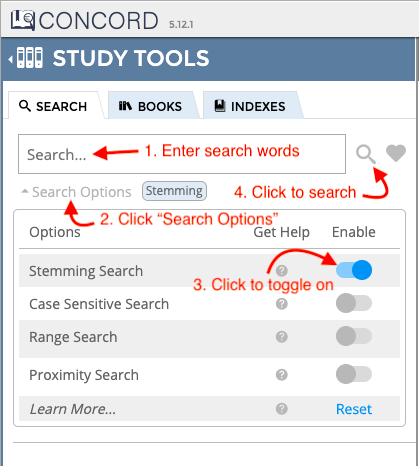What
...
is "Case Sensitive"
...
When the "Case sensitive" box is checked in Concord, it means the search results match the case (uppercase or lowercase) in which you entered your search term into the Concord search box.
How does it work?
...
Searching?
When Case Sensitive is toggled on, your search results will be limited to include only those words which match the case (uppercase or lowercase) of the termwords(s) in the search bar.
For example, if you type “Truth” into the search bar with Case Sensitive toggled on, your search results will show only listings for “Truth” and not “truth.”
Widget Connector url http://youtube.com/watch?v=KMlUhCwlrIQ
Overview of Search Options Menu
The new Search Options menu makes it easier to use Concord’s advanced search functionality. Use the options within the new menu to refine your search results and more-easily find passages of interest.
...
Using the Search Options menu, you can conduct stemming, case sensitive, range, and proximity searches (or a combination of those searches); these options can guide your search to be broader or narrower, depending on the need.
Accessing the Search Options Menu
...
Conducting a Case Sensitive Search Filter in the New Search Options Menu
To conduct a case sensitive search in Concord:
- Enter the word(s) you would like to search for in the search bar.
- Click (or Tap for iPhone/mobile) on the words "Search Options" just below the search bar.
...
- This will open the new Search Options menu
...
Activating a Search Option within the Menu
Toggle on a search option by clicking or tapping the gray button next to the option you would like to activate. When you do so, the button will turn blue. After activating the last two options, a corresponding box will appear where you can enter additional information.
...
Conducting a Search
Enter a word(s) in the search bar, click or tap on “Search Options” to open the menu, toggle on any options you are interested in applying to your search, and click/tap the magnifying glass icon or hit “Enter” on your keyboard. The results shown will be based on on the word(s) you search for and the search options you applied. Steps 1-4 in the image below walk you through the process.
If you type a new word(s) into the search bar, the same search options will be applied to your new search unless you remove the previously selected options.
Removing Search Options
...
- .
- Click or tap on the gray button across from the words "Case Sensitive." You will know case sensitive searching has been activated once the gray button has turned blue and the words "Case Sensitive" appear in a blue box under the search bar.
- Click or tap on the magnifying glass next to the search bar to conduct the search.
- To disable case sensitive searching, open the Search Options menu and click or tap on the
...
- blue toggle, to turn it back to gray.
- To remove all
...
- activated search options at once, click
...
- or tap on the
...
- blue “Reset” button in the bottom right-hand
...
- corner of the Search Options menu.
- To remove all activated search options at once and simultaneously clear the words in the search bar, click or tap on the X located on the right-hand side of the search bar.
Widget Connector url http://youtube.com/watch?v=KMlUhCwlrIQ
...
Overview of Search Options Menu
| Widget Connector | ||
|---|---|---|
|
...