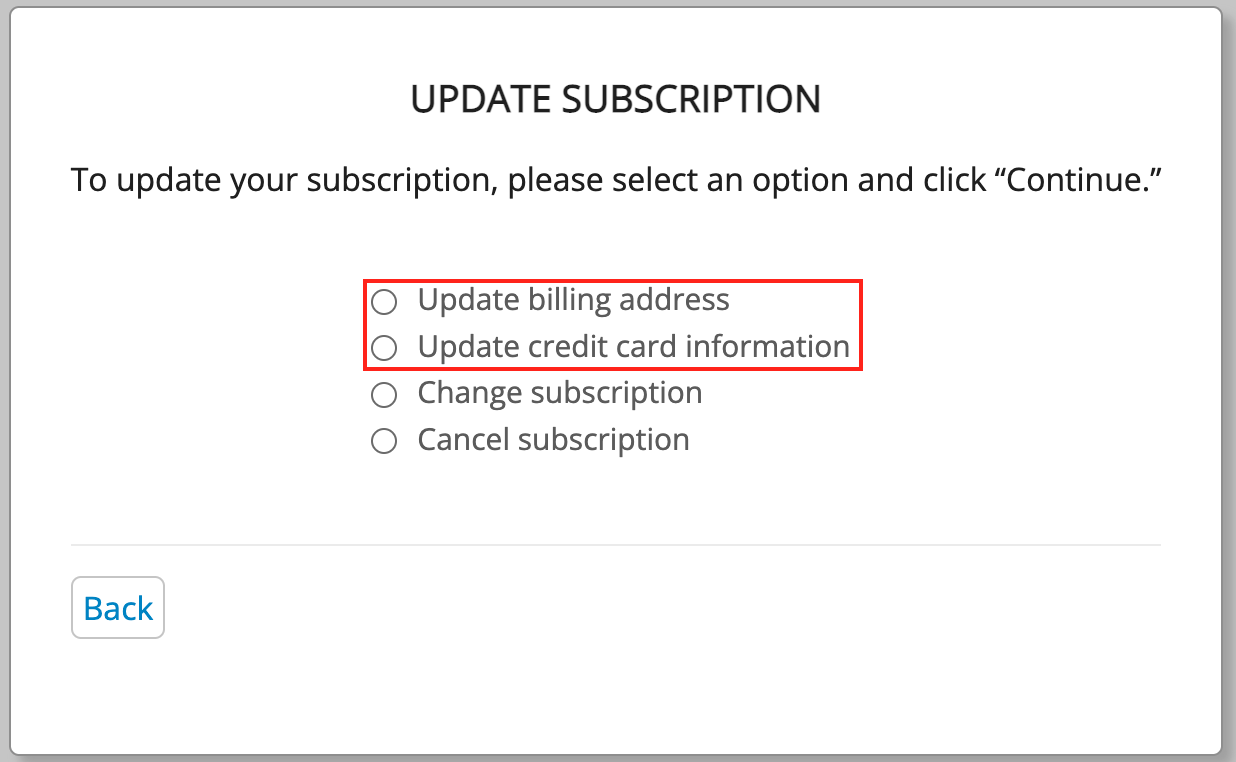To update your credit card, first log in to your Concord account and go to your account profile by clicking on your email address in the top right bar side of your screen. (If you are on mobile, go to “More” and then tap on “Profile”. For Tablet, tap on the gear icon in the top right corner and then select “Profile.”)
In the Account Info section, click on “Update Subscription.”
Select “Update credit card information” or “Update billing address” and then click Continue.
Next, enter your updated information and click “Save Changes” and your account will be updated.