Lists Manager - Move a folder or list into a folder
Owned by Kristen Hafford
Moving your list or folders can be done is couple ways. Learn more here.
There are two ways to move a folder or list into a different folder. You can use drag-n-drop or you can use the “Move To” navigation window.
Concord List Management Video
Drag-n-drop
Move folder or list via drag-n-drop
- Open the Lists Manager by clicking the 3-dot/3-line icon:
 .
.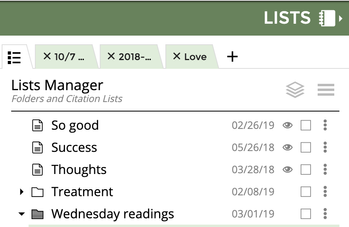
- Find the list or folder you would like to move.

- Click and hold down the mouse button on the name of the folder or list. When you move your mouse, the list or folder name will be in a white box with rounded corners and a shadow.

- Move your mouse to the new folder which will turn dark green. Release the mouse button to put the list or folder into the new folder.
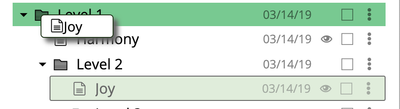
- Your folder or list is now located in the new folder.
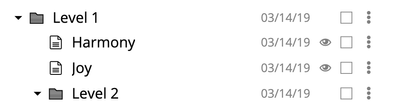
Items to note:
- If you open your list, the folder name is listed below the Name of the list. If it says “Lists” then the List is at the top level and not enclosed in any folder.
- If you can’t find a List because it is inside a folder, you can search for the List by its name. Use Search For List under the 3-horizontal line menu (detailed instructions here).
- If you move a list out of a folder, the date will be updated.
“Move To” navigation window
Move folder or list via the “Move To” navigation
- Open the Lists Manager by clicking the 3-dot/3-line icon:
 .
.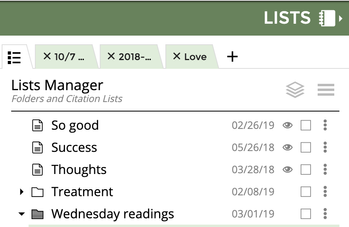
- Find the list or folder you would like to move.

- Click on the 3-dot menu on the right-hand side.

- Click on Move To Folder.
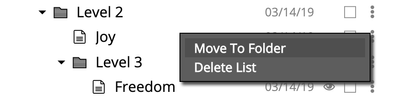
- You’ll see a navigation window appear, saying “Move [name of your List or Folder] to....”
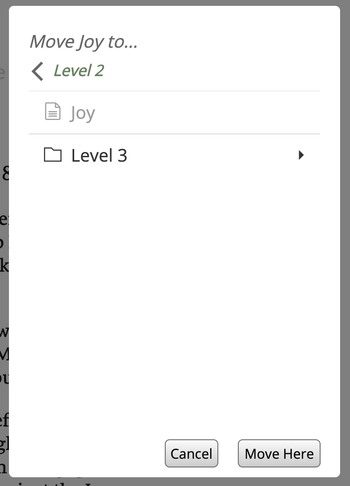
- Find the Folder you want by using the navigation arrows (up a level
 or down a level
or down a level  ). Click on it and click the Move button (or Move Here button, if you are in the folder where you want to move the file) at the bottom of the window.
). Click on it and click the Move button (or Move Here button, if you are in the folder where you want to move the file) at the bottom of the window.
a. To move up a level, click the arrow.
arrow.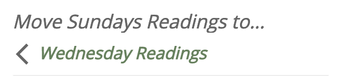
(You have reached the top level when it says “Move [name of your List or Folder] to… Lists)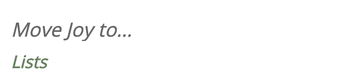
b. To move down a level, click the arrow (this may not appear if you have a single level of windows).
arrow (this may not appear if you have a single level of windows).
c. If you have navigated to a lower level, the button now says Move Here.
Related articles
-
Page:
-
Page:
-
Page:
-
Page:
Other Concord List Management Videos