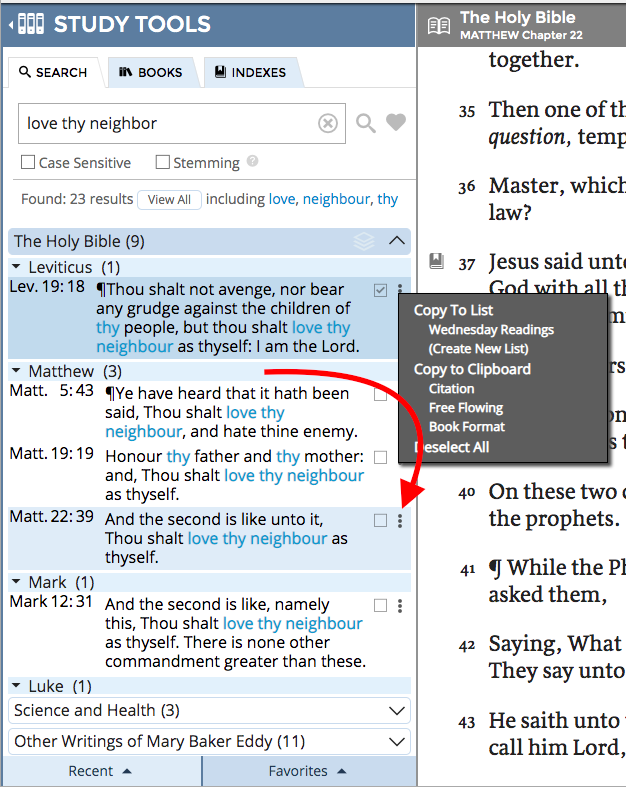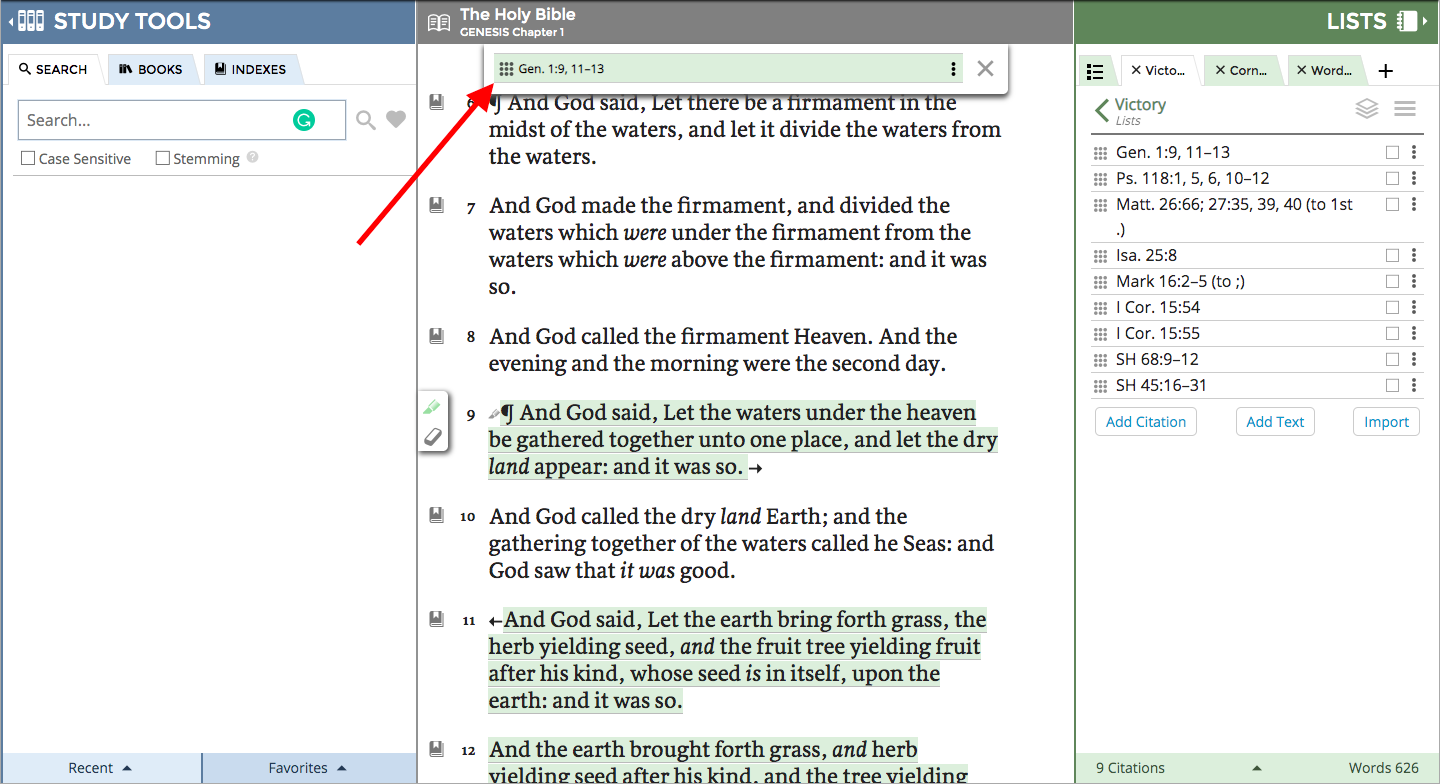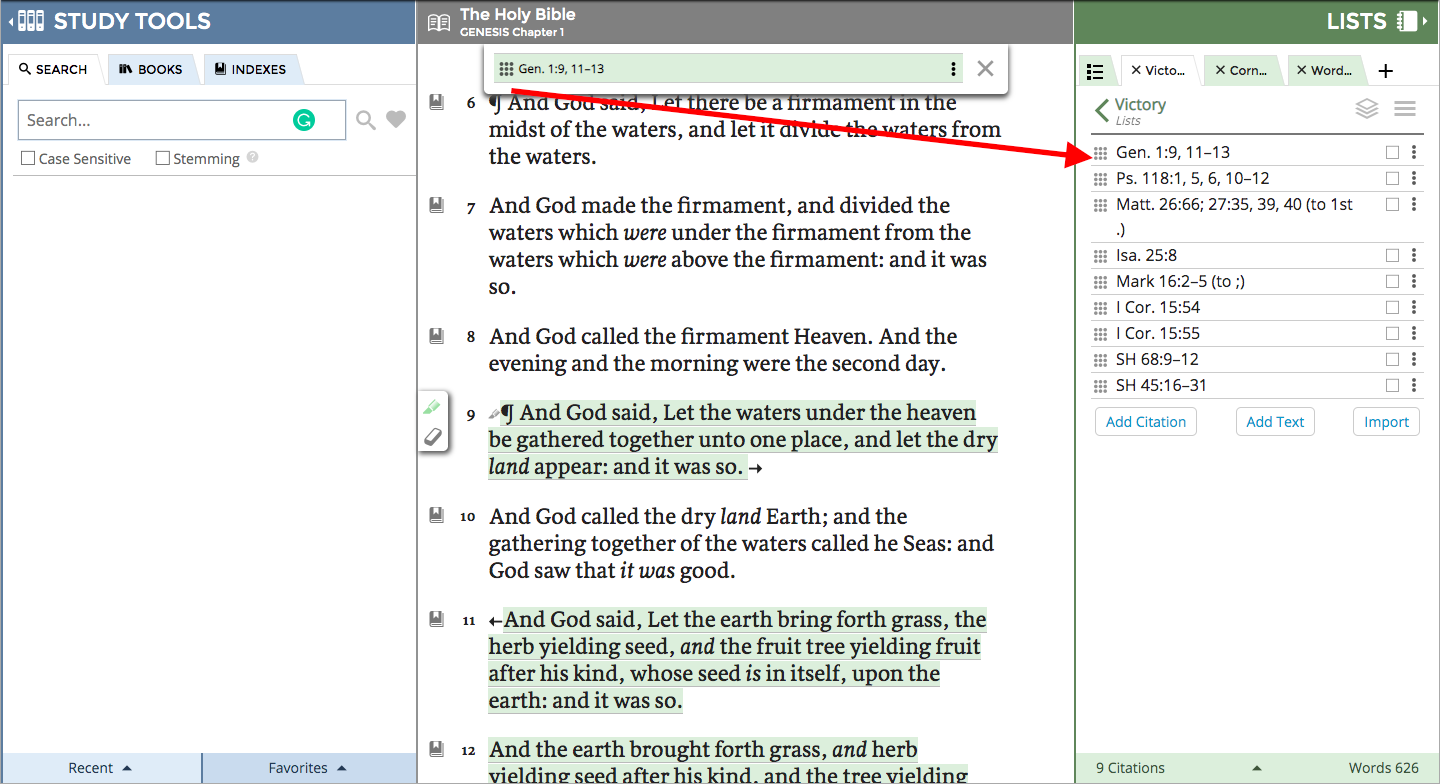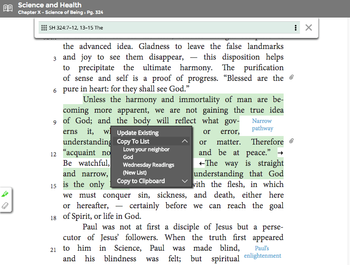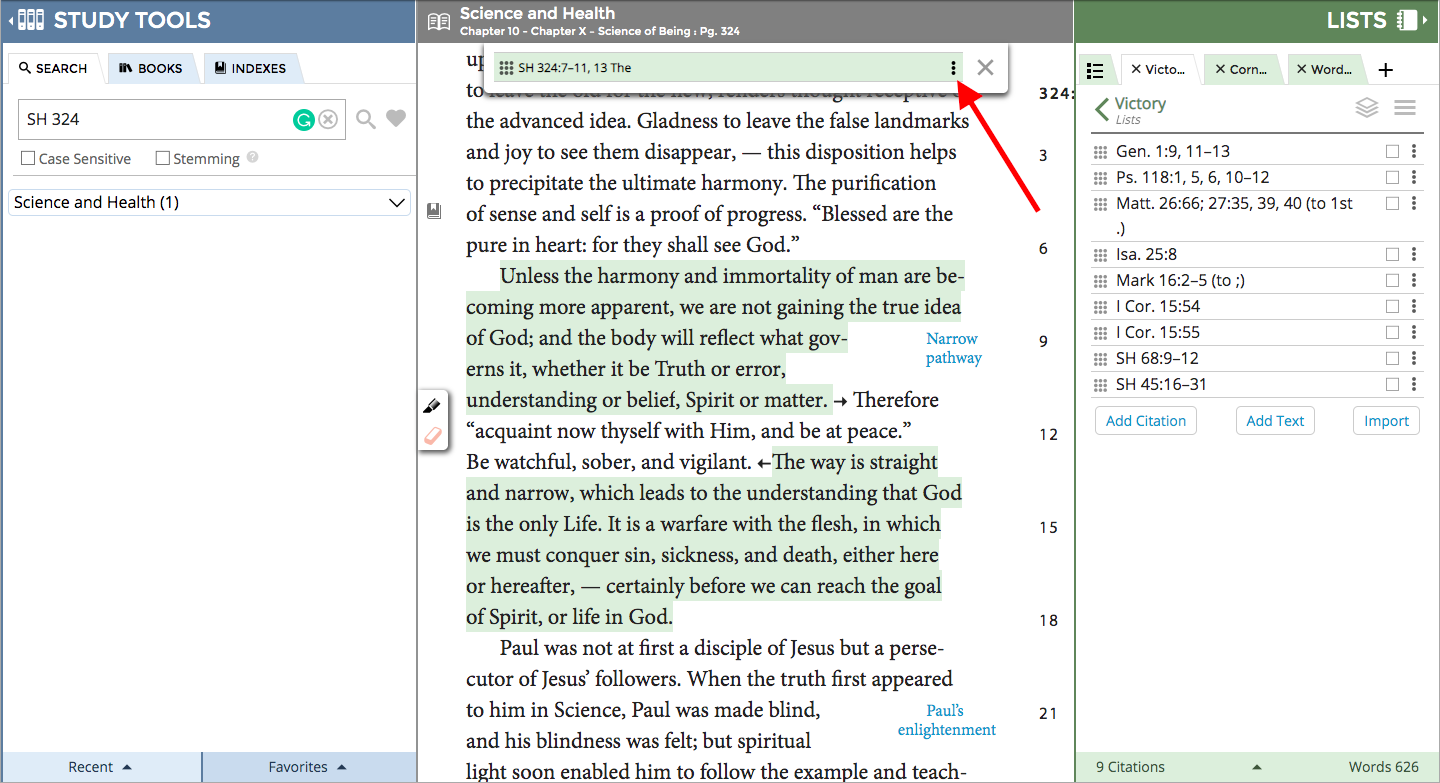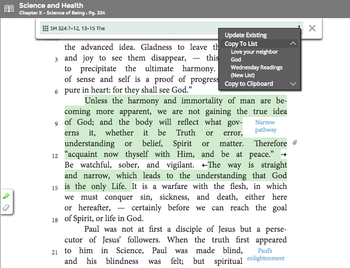Users are able to add citations to their Concord lists in multiple ways. Learn about the various options and then choose your favorite way to add a citation to your list.
Watch this video or scroll down for written step-by-step instructions.
(For fullscreen: Click the "YouTube" logo and then click the box icon in the lower right corner)
Use any of these methods to add a citation to a List in Concord.
Right-Click on a Citation to insert into a List from the Study Tools panel:
- Right-click on a citation in the search results.
- Select "Copy to List" and select the existing or new list to which you wish to add the citation.
- It will copy the exact citation to the list.
- To edit the citation choose a different method from the options below or manually edit the citation in the list by double-clicking it or clicking the pencil icon.
Mac Users: How to Right-Click
If you use a trackpad on your Mac, you can still perform a "right-click" as if you were using a mouse. Here's how: Go to System Preferences and select "Trackpad." Select "Point & Click" in the menu at the top. Check the box for "Secondary Click" and select from the 3 options which one you would like to do in order perform the "right-click" (or "secondary click") function.
Add a citation to a List with the 3-Dot Menu in the Study Tools panel:
- Click the Three-Dot Menu next to a citation
- Select which list to add this citation to.
- It will copy the exact citation to the list.
- To edit the citation choose a different method from the options below or manually edit the citation in the list by double-clicking it or clicking the pencil icon.
Add a Citation to a List by Dragging and Dropping from the Citation Builder:
- Compose the citation in the book text.
- Be sure the correct citation appears in the Citation Builder at the top center of your screen.
- Click and drag the citation using the 9-dot icon in the Citation Builder to the place the citation in the List where you want it to appear.
Note: The List you add the citation to has to be one of your three open lists in the List panel.
Click images on right to zoom in for a closer look.
Add a Citation to a List by Right-Clicking:
- Compose the citation in the book text.
- Using your mouse, right-click on the green highlighted text and a menu appears.
- Select "Copy to List"
- Select which List to add this citation to.
- The citation will automatically appear as the last citation in your List.
Add a Citation to a List with the 3-dot Menu from the Citation Builder:
- Highlight the citation in the book text
- Click the 3-dot menu in the Citation Builder
- Select Copy to List
- Select the List Name in the menu.
- The citation will automatically appear as the last citation in your List.
Click images on right to zoom in for a closer look.