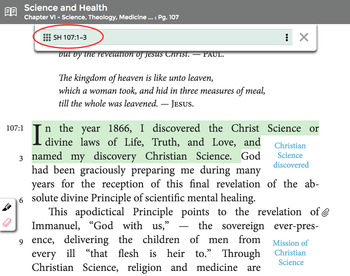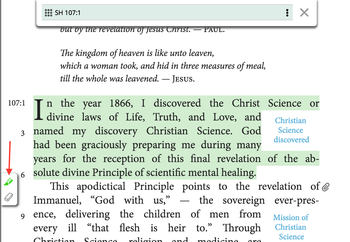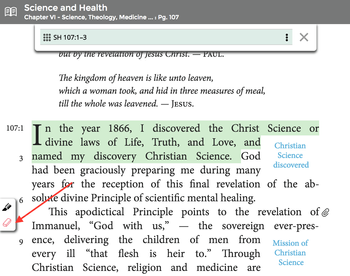Keyboard shortcuts: Adding and removing text from selected citation
Use these keyboard shortcuts to quickly change from highlighting to erasing in the citation selecting tool.
For quick citation building, use the keyboard to toggle between the highlighter and eraser tool
Here's how:
- Press control+option on a Mac or Ctrl+Alt on a PC to switch between the highlighter and eraser tool without having to click the icons in the left menu.
Notice how the highlighter appears green, indicating you are now adding to the citation, and the eraser turns red, indicating you are now removing from the citation. (See images on right)
Adding to the highlighted citation
When a citation in the book text is highlighted in green:
- Add to it by clicking and dragging your mouse to highlight and select additional text to be added to your existing citation.
- Highlight an entire sentence by double-clicking any word in it.
Remove text from the highlighted citation
When a citation in the book text is highlighted in green:
- Click the eraser tool in the left menu (the icon will change to an eraser).
- Click and drag over the green highlighted text to remove it from your existing citation.
NOTE: The grey end of the eraser icon is the point of the cursor.
As you add and remove from the citation, the Citation Builder menu at the top center of the screen, shows you the citation notation you are building and what it will look like when added to your List, or when you copy and paste it into another application.
Related articles