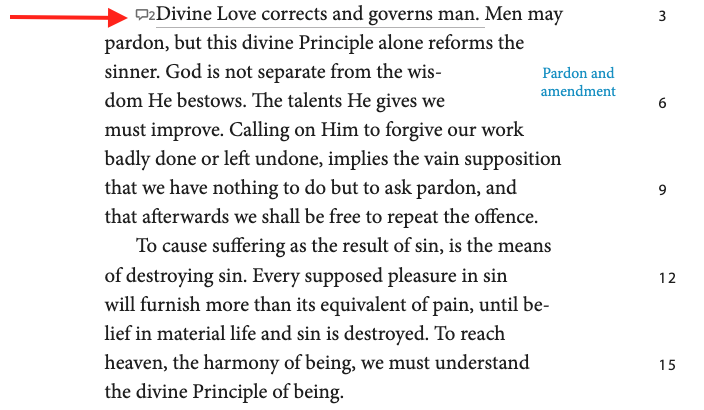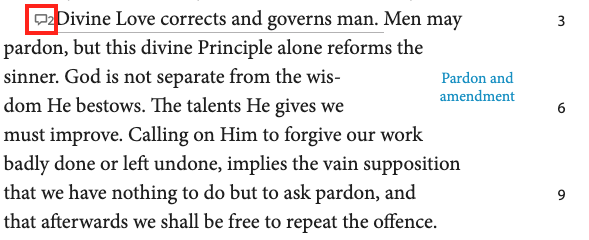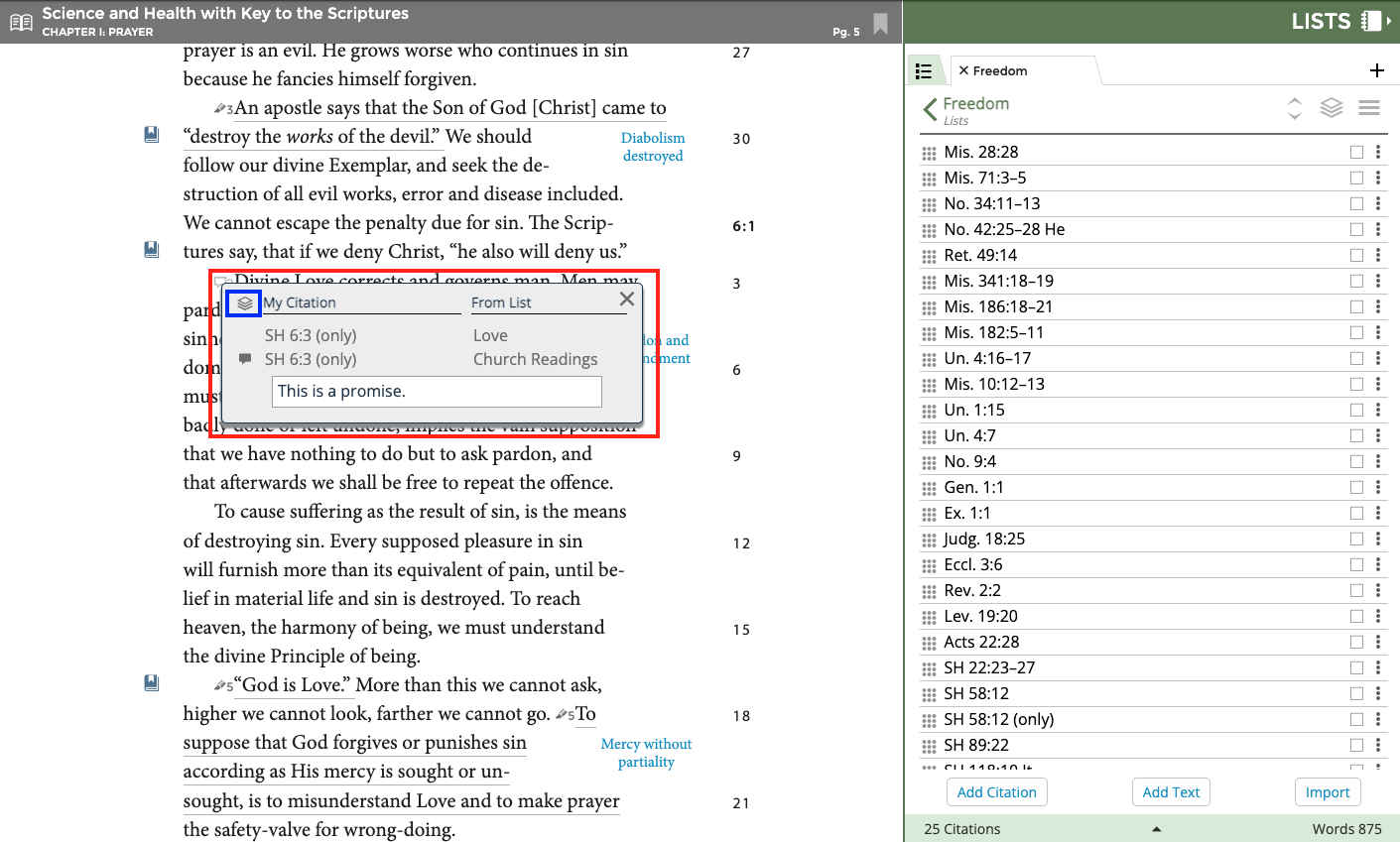This video describes what an annotation is and how to use it as a rich study tool.
(For fullscreen: Click the "YouTube" logo and then click the box icon in the lower right corner)
What is an Annotation?
An annotation is a note, comment, or text that you've added to a specific citation in any of your Lists (previously referred to as a citation-level comment). You can expand to view the content of the annotation within your List, or within the book text by clicking the highlighter icon that appears within the underlined book text.
Why is my book text underlined?
The book text in your Concord will appear underlined if you've added that citation to a List. A highlighter icon appears within the underlined text of the citation. Click the highlighter icon to open the Annotation menu (see screenshot below) to see which List you've added that citation to.
This can be used to see how many times you've used a citation or hymn as a Reader.
Currently, the underlining is ON by default (Settings → List Preferences → My Citations → "Show in Books"). If you would like to turn OFF the underlining, go to Settings → List Preferences → My Citations and select "Hide in books" which will hide the underlining in the Book Text blade.
How do you know if a citation has an annotation?
If you have ever used this citation in a list, it will be underlined in the book text and a text bubble icon appears.
What does the annotation menu show me?
Click on the text bubble icon to bring up the annotation menu.
The annotation menu will show you all of the places that this citation appears in your lists. A citation has an annotation if it has a text box to the left of the citation. Click on that text box to view the annotation. You can view all of the annotations by clicking on the "Show Citations" icon highlighted in blue.
Related articles